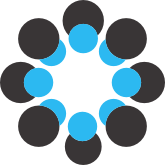General information
-------------------
Displace is an app to investigate children's conceptual change on water displacement. Users see two water containers with equal amounts of water.
There is a ball above each of these water containers. Balls vary in size (small, medium, large) and material (polystyrene, wood, iron).
Users see animations of how the balls are pushed under water and see how much water the balls displace.
There are two learning activities implemented: constructing experimental comparisons (by changing size and/or material of one of the balls)
and predicting outcomes of experimental comparisons (by indicating on a 5 point scale which of the balls displaces more water).
Users can either perform these activities themselves or observe a virtual learner performing them (yoked learning).
License
-------
Attribution-NonCommercial-ShareAlike 4.0 International (CC BY-NC-SA 4.0)
Implemented learning activities
-------------------------------
- self-construct: In this learning activity, participants first construct the left ball for a given right ball and then make a prediction for the comparison they created.
During the warm-up, participants first practice how to construct a ball and then how to make a predictions. This is to avoid learning effects during warm-up.
- self-predict: Participants make predictions for preset pairs of balls.
- yoked-construct: Participants observe a virtual learner constructing a left ball for a given right ball and then making a prediction for the constructed comparison.
- yoked-predict: Participants observe a virtual learner making predictions for preset pairs of spheres.
Setting items
-------------
You need to create tables that tell the programm what balls to show in which trial or what actions to show during yoked learning.
Therefore, create .csv tables for the warm-up (trial_input.csv) and experimental trials (input.csv). We provide sample tables on osf for each learning activity (input.zip).
The number of rows in these tables define the number of trials during warm-up or during the experiment. Note that the self-construct condition requires an even number of trials during warm-up to work properly.
The tables contain the following information:
- TrialIdent: An identifier to uniquely name the trial. This will also appear in the log files.
- ConditionActivity & ConditionActor: construct/predict; self/yoked, both congruent with the condition you plan to select
- SizeLeft: defines the size of the left ball (small/medium/large). Only relevant for predict, as left ball is blank for construct.
- SizeRight: defines the size of the right ball. Needs to be indicated in all conditions
- MaterialLeft: defines the material of the left ball (polystyrene/wood/lead). Only relevant for predict, as left ball is blank for construct.
- MaterialRight: defines the material of the right ball. Needs to be indicated in all conditions.
- YokedPrediction: defines the prediction on the 5-point scale that is selected by the virtual learner (sureleft/ratherleft/unsure/ratherright/sureright). Only relevant for yoked conditions.
- YokedConstructSize: defines the size of the left ball that is selected by the virtual learner (small/medium/large). Only relevant for the yoked-construct condition.
- YokedConstructMaterial: defines the materal of the left ball that is selected by the virtual learner (polystyrene/wood/lead). Only relevant for the yoked-construct condition.
All non-relevant information can be filled with a minus (-).
Items for multiple learning activities can also be uploaded within the same table. For users from German speaking countries: When using Excel and saving as .csv, the separator might be a semicolon (;) instead of a comma (,). To correct this, open your .csv in the Text Editor to check and
replace all semicolons by commas if necessary. Otherwise, the input table cannot be read by the program.
Input tables need to be copied into the folder C:/users/yourName/AppData/LocalLow/DIGISIM/Displace
The program needs to be started once so that this folder is created. The folder might be hidden so select the "show hidden folders" option in the Windows Explorer settings.
Logfiles
--------
Logfiles are created each time the experiment is run to the end. They appear under C:/users/yourName/AppData/LocalLow/DIGISIM/Displace/Logs
They are named by the participant identifier that you indicated on the starting page and with a date in the format dd-mm-yyyy
The logs are .json files and are thus human readable.
To read the files into R, we provide sample code ("prepare logfiles.R")
Further settings
----------------
The starting screen has two settings on top.
"Fancy Graphics" If checked, realistic graphics are shown. If unchecked, rather abstracted and simplified graphics are shown.
"Animations" If checked, users see the balls being pushed under water. If unchecked, users see only an image of the outcome, i.e., of the sphere being under water.