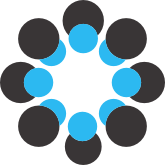Two main tools are available:
1) SHINE_color
An adaptation of the SHINE toolbox, dubbed SHINE_color. This adaptation allows to apply all SHINE transformations to colorful images. It does so by converting rgb images into hsv color space, extracting and scaling the Value channel, and, after the transformations are performed, rescale the channel and concatenate it with Hue and Saturation channels to create a colorful image with the new luminance.
All documentation of SHINE toolbox is extensible to the SHINE_color adaptation. It also works in a similar way, except that it can be launched from the current working directory and the user must provide the image format.
As for the outputs, colorful images with new luminance will be saved in the output folder and a .txt document with mean and standard deviation for the Value channel of the input (saved in the input folder) and the output images (saved in the output folder) will also be generated (using an adaptation of the lum_calc function described below).
For illustration purposes, the input folder contains 4 pictures from the NOUN database. Furthermore, NOUN images (Horst & Hout, 2016) with histogram matched (using SHINE_color) are available on the files tab.
Update, version 0.2:
The new version of the SHINE_color now handles video files.
If a video file is provided, all frames will be extracted, SHINE_color operations will be performed on each frame, and the video will be re-created with the manipulated frames.
TUTORIAL
If you have no experience with MATLAB, just follow these steps (images available on the files tab):
1. Download the SHINE_color & unzip it on the desired folder;
2. Add the images/videos to be processed in the "SHINE_color_INPUT" folder;
3. Open MATLAB and select the "SHINE_color" folder;
4. Type "SHINE_color" (case sensitive);
5. Follow the prompts and select the operations you would like;
6. Once it is done (the sign ">>" is back on the editor), check the "SHINE_color_OUTPUT" folder. There you will find your processed images/videos and some statistics. Also check the input folder for pre-processing statistics.
References
Dal Ben, R. (2019). SHINE color and Lum_fun: A set of tools to control luminance of colorful images (Version 0.2). [Computer program]. doi: 10.17605/OSF.IO/AUZJY, retrieved from https://osf.io/auzjy/
The original SHINE toolbox is available at:
http://www.mapageweb.umontreal.ca/gosselif/SHINE/
NOUN database available at: http://www.sussex.ac.uk/wordlab/noun
Willenbockel, V., Sadr, J., Fiset, D., Horne, G. O., Gosselin, F., & Tanaka, J. W. (2010). Controlling low-level image properties: The SHINE toolbox. Behavior Research Methods, 42(3), 671–684. http://doi.org/10.3758/BRM.42.3.671
Horst, J. S., & Hout, M. C. (2016). The Novel Object and Unusual Name (NOUN) Database: A collection of novel images for use in experimental research. Behavior Research Methods, 48(4), 1393–1409.
http://doi.org/10.3758/s13428-015-0647-3
2) lum_fun
A set of three matlab functions are available:
a) lum_calc calculate the luminance mean and standard deviation of a set of pictures. The function uses the matlab Image Processing Toolbox to transform RGB pictures to HSV and CIE Lab color spaces. From the Value and Luminance channels, respectively, it calculates the luminance mean and standard deviation;
b) lum_mod allows for normalizing or matching luminance for a set of images. From a set of images provided by the user, the function uses the matlab Image Processing Toolbox to transform RGB pictures to HSV and CIE Lab color spaces. From the Value and Luminance channels, respectively, it matches or normalize the luminace values for every pixel (all pixels will end up with matched or normalized values). When normalizing, the user provide a mean and standard deviation. When matching, the mean luminance or a manual luminance value can be used. After matching or normalizing luminance, the images are transformed back to RGB (which may produce some colors distortions). They are transformed again to HSV and CIE Lab and final mean luminance values and SDs are calculated for each image;
c) back_mod, change all black or white pixels (especially background) to grey or light grey. This may enable better luminance modification and calculation using the functions “lum_mod” and “lum_calc”, respectively.
The functions can be called directly on MATLAB workspace by typing the function name (e.g., lum_mod). Then, a series of prompts will guide the user until the functions are applied. The matlab Image Processing Toolbox is required.
The functions were inspired from the SHINE toolbox (Willenbockel et al., 2010). For illustration/comparison purposes, the luminance values of the original NOUN images were calculated using the lum_calc function (Horst & Hout, 2016). Furthermore, the same images with normalized and matched luminance (lum_mod) are available on the files tab.
For all sets, picture's mean luminance and SD are provided.
Both tools can be freely downloaded, used, and modified for educational and research purposes. No warranty whatsoever is provided.
Please, send suggestions and corrections to dalbenwork@gmail.com
References
Dal Ben, R. (2019). SHINE color and Lum_fun: A set of tools to control luminance of colored images (Version 0.2). [Computer program]. doi: 10.17605/OSF.IO/AUZJY, retrieved from https://osf.io/auzjy/
The original SHINE toolbox is available at:
http://www.mapageweb.umontreal.ca/gosselif/SHINE/
NOUN database available at: http://www.sussex.ac.uk/wordlab/noun
Willenbockel, V., Sadr, J., Fiset, D., Horne, G. O., Gosselin, F., & Tanaka, J. W. (2010). Controlling low-level image properties: The SHINE toolbox. Behavior Research Methods, 42(3), 671–684. http://doi.org/10.3758/BRM.42.3.671
Horst, J. S., & Hout, M. C. (2016). The Novel Object and Unusual Name (NOUN) Database: A collection of novel images for use in experimental research. Behavior Research Methods, 48(4), 1393–1409.
http://doi.org/10.3758/s13428-015-0647-3